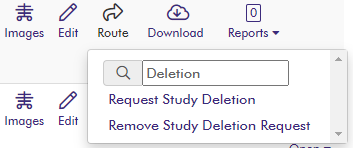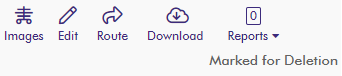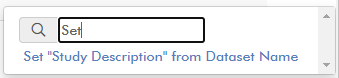...
If the “Redact” icon is not present in the toolbar, click on the “Settings” Icon, then select “Toolbar” from the left-sided menu.
Under “Available Tools”, scroll down to the “Quality Control” section, locate the “Redact” icon, and drag it into the “Toolbar” column in the position you want it to appear.
Click back to the “General” tab and scroll down to the “Editing” section.
Make sure the “Edit Current Study (No Copy)” checkbox is checked.
Click “Save All” in the bottom left of the screen.
Deleting Imaging Studies
Requesting Study Deletion
Study deletion can now be requested within Ambra for most user roles. To request study deletion, a user should:
Click on the “Route” icon for the study and select “Request Study Deletion”. Note, if you do not have permissions to request study deletion, this option will not be available.
The study will now have a status of “Marked for Deletion”. This might take a couple of minutes and will require a refresh of the study list. The refresh can be performed by clicking on the “Refresh list” link above the study list.
After the study is marked for deletion, a “Reason to delete image” should be given. To enter this, click on the “Edit” button for the study. There should now be a free-text field called “Reason to delete image”. Enter the reason for the study deletion request.
...
Removing the Study Deletion Request
If a study was erroneously requested to be deleted, that request can be revoked. To revoke this request, click on the “Route” icon for the study and select “Remove Study Deletion Request”. Note, if you do not have permissions to request study deletion, this option will not be available.
...
Confirming Study Deletion
| Info |
|---|
This feature is not fully enabled yet. |
To confirm the deletion of a study and remove it from Ambra, click on the “Route” icon for the study and select “Confirm Study Deletion”. This option is available for the following roles: PI and Clinical Research Coordinator/Data Coordinator
...
If you get the error “An error occurred: ROUTE_NOT_MATCHED”, one or more of the following might be true:
...
The image was not marked for deletion.
To fix this, follow the steps under “Requesting Study Deletion”
A reason has not been given for the deletion.
To fix this, click the “Edit” icon for the study and enter a message in the “Reason to delete image” field.
Switch Local ID and Participant ID
A common data entry error is switching a participants local ID with their participant ID. Because this is a wide-spread issue, a simple mechanism has been created to switch these fields.
To switch these fields on a single record:
Click the “Route” icon
Select “Switch Local and Participant IDs”
...
To switch these fields for multiple records:
Select the checkbox on the left side of the studies you want to have the IDs switch
Click the “Actions” menu item above the study list
Click on “Route”
Select “Switch Local and Participant IDs”
...
Set Study Description from Dataset Name
Every imaging study in Ambra has a dataset name selected on upload, however sometimes a study might either be missing a study description or the study description is “Wrapped DICOM”. In these cases, it might be beneficial to set the study description based on the dataset name. To do this:
Click the “Route” icon for the study on which you want to update the Study Description
Choose 'Set “Study Description” from Dataset Name”
| Info |
|---|
This will only successfully run on studies that have no Study Description or the Study Description is “Wrapped DICOM”. If these conditions are not met, this action will fail with an error message. |
Customizing Ambra per User
Ambra accounts can be customized in various ways to enhance a user’s experience. These customizations include event notifications, default pages, and myriad settings within the ProViewer.
...