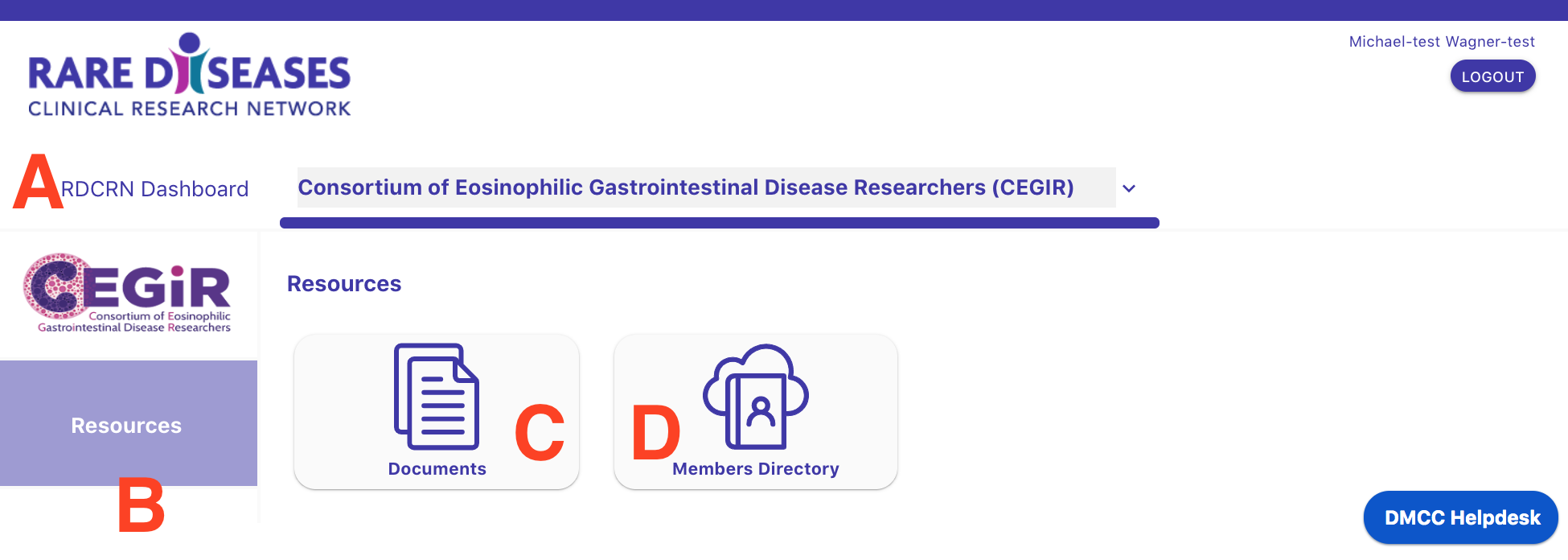...
Follow these tips when using the new system:
...
The RDCRN-wide Members' Landing Page (design as of Dec. 20192020)
A. RDCRN Dashboard. On the top left of the RDCRN Members landing page you will see a clickable link to the Network Landing Page (RDCRN Dashboard) - you can always click here to get back to the main landing page.
B. Select another consortium. If you are affiliated with more than one consortium, use the dropdown menu on the far right of the blue bar below your name to choose another consortium. If you are affiliated with a single consortium, then a link to that consortium’s landing page will appear here. See below for an annotated screenshot of a sample consortium landing page.
C. Events, News and Announcements Section. Here you will see a news feed with network-wide information. Click on the panels for more details.D. Tool Garden. Browse and search the software tools and services available to RDCRN members. Use the Request a Tool button to submit ideas for new tools.
D. Member Profile, Support Tickets and Logout. The top right corner of the Member’s Landing Pages should always show your name and a logout button. Click your name to view and updates your Member Profile. If you have any open Service Desk tickets you will see a link to display a list of tickets. You are strongly encouraged to always log out once you are done with the RDCRN resources to ensure security and confidentiality.
E. Recent Activity. This section will show you shortcuts to resources you used recently (e. g., in previous visits to the Members' Landing Pages). Hopefully these links will simplify navigation.F. Members Directory and Quick Links. Here you can find links to RDCRN-wide resources such as a searchable full Member’s Directory and Quick Links to resources, training modules and a document sharing area. Click on the REDCap Training button to visit a REDCap training module. It includes videos provided by Vanderbilt University and quizzes for each section. This training is encouraged for all RDCRN members who will be interacting with the RDCRN REDCap database. You can expect this section to grow as tools (such as the e-regulatory binder) are added to the portfolio.
F. Recent Activity. This section will show you convenient shortcuts to resources you used recently (e.g., in previous visits to the Members' Landing Pages).
G. DMCC Helpdesk. The “DMCC Helpdesk” widget lets users you submit help requests to the DMCC. Use of this widget is strongly encouraged as it streamlines communication and allows the DMCC to track requests centrally and assign resources quickly.
H. Events, News and Announcements Section. Here you will see a news feed with network-wide information. Click on the panels for more details.
...
Consortium Landing Page (design as of Dec. 2020)
A. RDCRN Dashboard. On the top left of the RDCRN Members landing page you will see a clickable link to the Network Landing Page (RDCRN Dashboard) - you can always click here to get back to the main landing page. To the right of it you’ll see the name of the consortium whose landing page you’re visiting. The logo on the left hand panel also indicates the name of the consortium
B. Resources Panel. This area will show tabs for different areas - a general “Resources” tab for consortium-wide resource and then also one tab per protocol the user is on. The Protocol-specific areas have links to the corresponding REDCap projects for data entry as well as links to the eREG binder.
C. Document Sharing Area. This link takes you to a document sharing area for the consortium. As of December 2019, this is a read-only and rather cumbersome file sharing tool - you can expect a vastly improved functionality soon (akin to Google Drive).
D. Members Directory. This link takes you to a searchable and downloadable list of names and email addresses for everyone affiliated with the consortium. We will be adding more details (such as detailed permissions for each user) to this tool. For now, requests for corrections Quickly access consortium-wide resources such as Complion training, a document sharing area and a searchable consortium Members Directory, Requests for corrections to the Members Directory should be submitted the DMCC, e.g., via the DMCC Helpdesk widget on the bottom right of the screen.
C. Protocols Panel. Find links to protocol-specific resources including the corresponding REDCap projects and training.
...