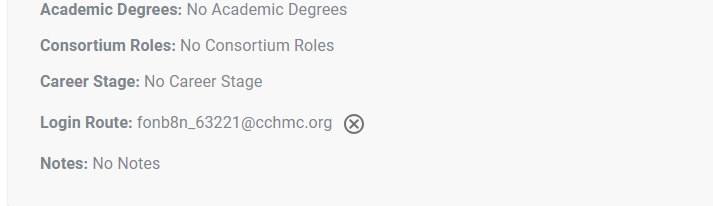...
(If a user’s name and/or email address needs to be changed, do not remove their account. Instead, Edit their account to update these values).
Confirm you are removing the member from the correct Consortium by viewing the value shown in the Consortia dropdown.
Locate the member in the list and click the Remove icon.
You will be asked to confirm that you wish to proceed with removing the member.
Note: Removing a member from a Consortium removes their access to all tools and services specific to that Consortium. This includes REDCap databases, Box folders and Ambra. If the removed member is a member of additional RDCRN Consortia they will retain access related to those additional Consortia. Most RDCRN members are part of only one Consortium and therefore removing them from their single Consortium removes all of their RDCRN access. Please be mindful of any data stored in the RDCRN data ecosystem that the user may have generated or ‘own’ and follow your consortium’s policies and guidelines to preserve access to those data as appropriate.
Edit a member’s
...
name, email address
Locate the member in the list and click the Edit icon.
Update any member details that need to be changed.
If a member is part of more than one Consortium, editing their member information will impact all Consortia they are a member of.
Click Continue to confirm the changes to the member's account. Clicking Confirm will save changes in the RDCRN member database. All changes to member accounts are logged and subject to audits.
If an email address is being updated and the user has previously logged into RDCRN with an old email address, their login route will need to be reset.
The login route can be reset by click on the “x” next to the route. Once the login route is cleared, the user can login with their updated email address/credentials.
...